
Objective:
Continue working with ArcCatalog and start integrating it with ArcMaps
ArcCatalog:
Started working with converting excel spreadsheets and covert it into a Feature Class based on an XY table. (note: can also use for XYZ coordinate systems. Files are saved as *.csv files converted LabPrac1.csv using. In the class instructions it did not note that the Z field need to be switched but I was able to look at the included pictures to fix. It would not allow me to continue without filling out all fields (changed to lux) when I went to save it had an error which was fixed when i cancled and restarted the project I am not sure what happened but it seemed to work the second time. The second time it was not necessary to change to Z Field.
SELECT > Projected > UTM >
WGS 1984> Northern Hemisphere>
WGS 1984 UTM Zone 10N.prj
ArcMap:
Following the instructions wanted to work with the file DEM 30 but I remember working with Dem 10 so I that instead. I noticed a lot of errors being produced because of the coordinate system so I suspect I will go over that in another lab. Became familiar with transferring files in between ArcCatalog and ArcMaps.
I like working with the current default configuration but I will try others. (Note: it is interesting feature that arrows pop up when your are moving the different toolbars to designate which area they are going to work within A "snap" function). Found later on in the instructions how to start editing the files so that they work so deleted DEM 10 and restarted with DEM 30. When working with customize I added editor but when I double clicked it the toolbar disappeared. Not sure what happened to the toolbar I clicked the different views "layout button made everything disappeared. I found that with a dual monitor setup if I double click the toolbar will move to my second monitor so fixing the issue was an easy fix. though my map and everything disappeared with layout view. I had to restart the program. Finaly got everything back together by working in the zoom function and rearraging the layers to that everything was displayed properly. Restarting the program did not help but I got everything back together.
Started working with Properties>Symbology as instructed for every layer except the Basemap which i figured is already setup to display a certain way. I don't really think the hillside picture is appropriate for this feature but I like how you really can make them any way that you like. results shown below:
Last thoughts: I think it is fun to mess with all the symbology features but it would be important to really set it up to try to fit the needs of the project. Ex. I like the hillshade effect but the detail my distract from what you want to focus on. Contrast is an important aspect that definately would be important for this I feel.
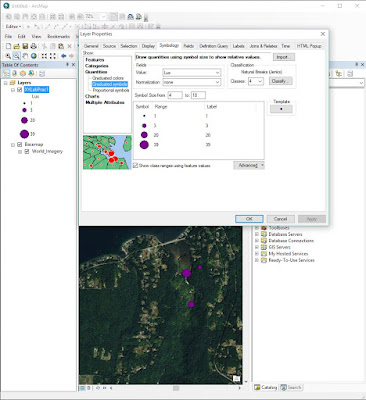


No comments:
Post a Comment